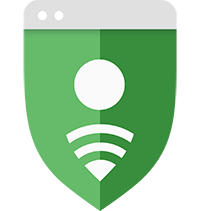 Google Safe
Google Safe
Today we want to talk to you about how to setup your mass presets page in Lost Ark so you can quickly and easily change all your gear/skills and everything when you do different content in the game, saving you a significant amount of time in the long run.
Lost Ark Mass Preset Setup Guide: Change Your Gear & Skills Fast and Easy
If you press alt e, it brings up the bigger big preset thing and then just makes it so much easier for you to swap between for a support especially, because you'll be running your support build and then when you go do your cast dungeons you'll be selling those, they'll be running a chaos build, your chaos solo and just cubes like cube than that you can use that as well, you don't have to go with your support board. Or anything like salt main, we have three different worlds, got reflux, got casting reflux and have igniter and if you switch between them, you'll change up your tripods, you'll change up your skills, your gear, your accessories, your engravings, your card set and also your gems. This is really useful especially when you queue for gas dungeon. For example, you can just use your preset straight down the bottom there or if you go for a guiding head as well, if you're in your chaos back, you just select your support preset and this changes everything for you. Once you load in, you'll just have everything loaded for you and you don't have to like worry about being in the wrong spec, so it will save you a lot of time in the long run.
Setting up Preset
When you press alt e to bring it back up and we're on the current one because you can't apply, but if we do make changes, we can save it over there to get to the second one apply. But first of all, set up all the things because it's better to set them all up individually.
Gear Set/Engravings
So this is the support gear set, obviously if you do have different gear and accessories, you do want to eventually get different accessories for chaos dungeons on your support. So go ahead and put all of your stuff on if you had accessories with dps engravings. Then you want to do this and then rename this to your chaos build and then change engravings, you want to change as well something really nice to pick up on supports is primitive strike. Since some of our skills is back up front just for pearly print if he's a little bit better because he has back in front. Go and rename this chaos, so it's saved in the engravings, it's saved in your accessories, it saves you stone. Everything you see on this page will be saved to that.
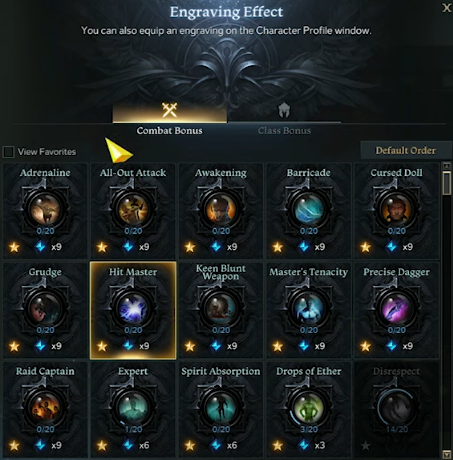
Gems
You could change in and out, but we just going to leave mine as they are, but how you do, you just have to switch to second preset and equip whatever gems you have. We're going to go back to gem preset one, so we'll just name this for all since we are using that on everything.
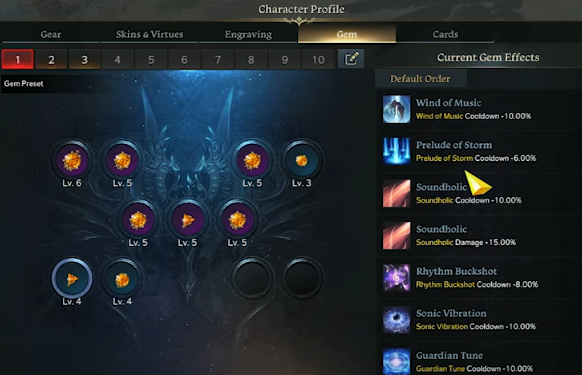
Cards
We’ll use cards to edit down the bottom, we got a card catalog. So this is the hp support set, we can't put there, we'll just put hp. The second set will actually run lighter salvation to reduce the dark damage in chaos dungeons and then we'll call this one holy set, save that. Then we have that equipped and that's pretty much everything we would want to change for that.
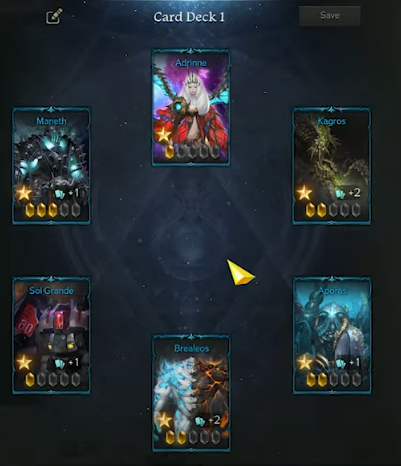
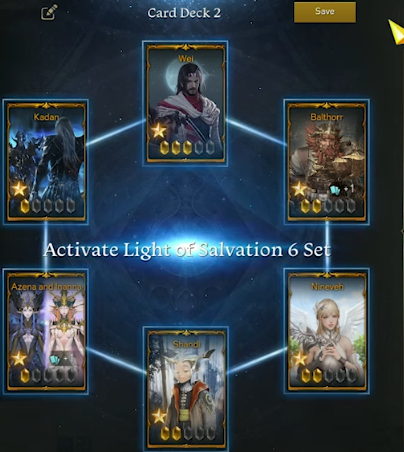
Skills
We go over to chaos solo we've got that already named. Now that everything is set up individually, we go back to alt e, we'll go over to mass preset 2, rename this one up, chaos/cu.
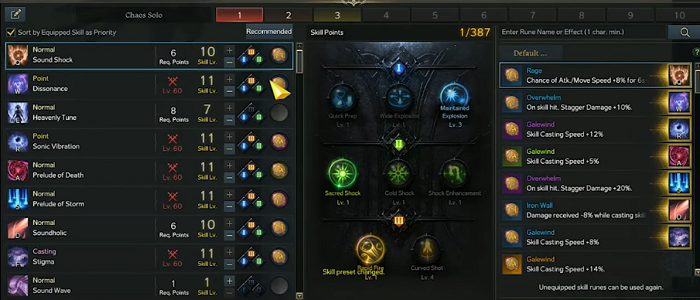
Mass Preset Setup
We want that on the chaos one, your presets want to go on chaos until we'll change your engravings, you see the first one that has the support engravings one that we can still change other stone wherever it is, but this is just because apply skill tree.
Tripod Setup
To set up the applied skill tree, you actually need to come back to a town. So head back to puneco and then what you do is you go to inventory over there at the vendor and then for example, everything in the first tab, this will actually be known as inventory one, you can name change to whatever you want support. So that has all the support tripod saved on, so everything over there we've actually copied over to the first steps those are support ones and then for the dps ones, we just copied over random stuff in inventory to show you an example. So from there, you would just copy and save whatever you want if you have dps ones. You save them as well, change the name of the dps even though the name doesn't really change much. It's just 4, so you gotta remember which one is which.
Continue Mass Preset Setup
Then we go out of this and we go back to the presets and if you actually click these, they will apply the difference since we're using this as our dps one for our example, click on that and then save changes. Then this will automatically change all your tripods to that, that you have saved in your inventory, so just make sure that if you do do these and you've updated your support once you go back to the vendor and actually update those as well. Otherwise you might lose out some over there. So we've done that castle, we got those our gems which is using all because we don't really have anything else, support we want to change this to chaos and then our card presets, we're serving use the holy one and then pet. You can also change your pet, so we might as well go to the pet with some crit and then we just hit save changes, and now we have saved this as our gas one. So hit apply selected and the pet has been changed, we open up our skills, let's change, we go to our engravings, you can see we have hit master. Gems is the same if you had different ones they would change cards, change and most importantly your skills are changed as well. So it's really nice and saves a lot of time in the long run especially if you're doing stuff like guardians and chaos on supports. So when you go to your garden, obviously you want to be in your support one, they hit support when you enter and then once you enter into it, you'll be in your support spec. And if you wanted to go do a chaos dungeon, you just come here hit chaos enter and then once you enter that you'll actually be in your chaos respect you have done.
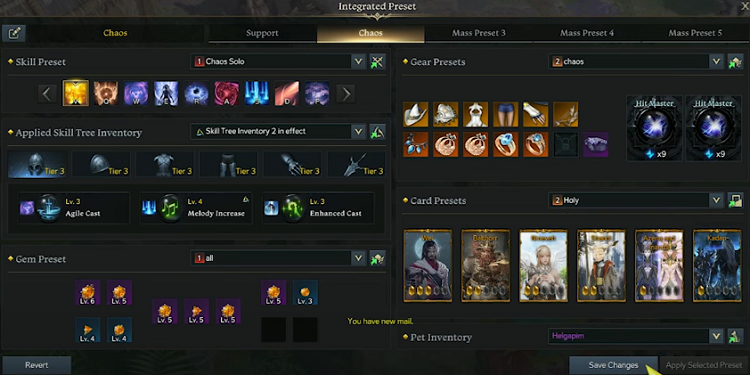
So set up everything individually, go through this menu, press p and then go to k, set up your combat skills and everything and then don't forget about your tripods as well if you want to change those up. Those you could just leave the same sort of major thing for supports, but if you really wanted to min max and you can actually save some dps ones over there. Once you have them all, individually set up go to your preset and then you select which ones you want to specify and you save it and then that's how you go so c for the support, we hit apply, select the preset and then we change over to everything support.

-
 Lost Ark Event Guardian Raid Guide 2023 - Raid Rotations, Rewards, Tips & Make Gold5/19/2023 11:41:43 AM
Lost Ark Event Guardian Raid Guide 2023 - Raid Rotations, Rewards, Tips & Make Gold5/19/2023 11:41:43 AM -
 Lost Ark Best Kakul Saydon Build - Engravings, Gems, Gear & Tips In Clown Gear Guide9/23/2022 11:23:53 AM
Lost Ark Best Kakul Saydon Build - Engravings, Gems, Gear & Tips In Clown Gear Guide9/23/2022 11:23:53 AM
 EN
EN
 FR
FR DE
DE NL
NL ES
ES IT
IT PT
PT
 Game Giveaways
Game Giveaways D2R Boss Drops
D2R Boss Drops D2R Drop Rank
D2R Drop Rank

![Titan's Revenge[ETH & +190-200% ED]](https://www.utplay.com/Images/D2/Titan-s-Revenge.png)





![Enigma[Mage Plate(15ED)][750-759 Defense]](/Images/D2/lightplate_graphic.png)



![Grand Matron Bow[4S & 3 Bow skill & 10-14 ED]](/Images/D2/reflexbow_graphic.png)


