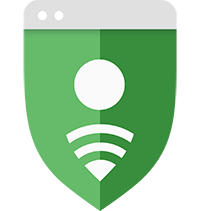 Google Safe
Google Safe
In this Lost Ark Guide, we cover the Best Recommended Setting option for your Lost Ark Journey. Some of the players were wondering about the Korean Community presets or Configurations, so here we will share some of those tips.
Lost Ark Settings Guide 2023 - Best Graphic, Performance, Mouse, Auto Dismantle Settings
There are several elements that Lost ark users utilize to enhance their gaming experience and distinguish themselves from other players. Settings featuring graphics, FPS, performance, mouse, and Auto Dismantle are also important parts to improve the gaming experience. If you don't know how to set it up yet, this guide might give you some good ideas.
Lost Ark Best Video Setting (Screen Resolution Setting)
First of all, let's go over the best video settings you could make to get better gameplay in the raid:
Force 21:9 Aspect Ratio - You can force to change your aspect ratio in the option and the screen resolution menu. Clicking that Force Aspect Ratio option will make you use the 21:9 aspect, even if you are using a 16:9 ratio monitor, using this option in raid like Brelshaza are required, or at least good to use a wide view can be a really useful option.
DirectX Settings: Direct X 11 - For the Lost Ark experience that runs the fastest and most reliably, use DirectX 11 in the DirectX settings. You may use DirectX 9 unless your GPU is quite old, but doing so will limit your graphics performance.
Lost Ark Best Graphic Setting (Screen Effects Setting)
Texture Quality: Very High - An essential but demanding parameter in Lost Ark is texture quality. The NPCs and surroundings become more defined and detailed as a result. The best choice in this case appears to be to set it to Very High.
Shadow Quality and Particle Quality: Lower for Low-Performance PC - Just like the other games, the representative frame-dropping options (Video Tab). If you have a high-quality performance PC, you don't have to lower those options. But for the players who use a little lower-performance PC, dropping those two options can really help your Lost Ark journey.
Anti-Aliasing: On - The appearance and feel of your game's textures are greatly influenced by antialiasing. Turning the antialiasing to high appears to be the best choice in this case since jagged edges really damage the game's overall aesthetic. Sure, it has a tiny negative impact on your performance, but it's well worth it.
Post Processing FX Advanced Settings: All Off - In Post-Processing FX Advanced setting, turning off Bloom and Flare Distortion effects can really helps to boost your performance, except for the potion blur.
Lost Ark Best Mouse Settings
Here are the most important mouse controls options you can set to get better gameplay:
Control Accessibility - Have you ever experienced this - where is my mouse? If so, this setting could help you out. You can enlarge the mouse coaster size in the accessibility tabs just like this shown in the below screenshot. You can change the color of that cursor too, you can find in the options tab but that's too far away, but you can do this with the shortcut - Press Ctrl + Wheel can change the color of your cursor fast.
Mouse DPI: Between 800 and 1600 - DPI settings that improve the game's visual quality should be used. As a result, you should choose a DPI setting that works with the hardware in your computer and monitor. You should also take the size of the screen into account. The size of the screen increases with pixel density. Yet, as it enables them to move and shoot more precisely, the majority of professional players utilize a rather high DPI level, between 800 and 1600.
Mouse Sensitivity: Between 2 and 7 - The wide range of talented Lost Ark players do not adhere to any rigid or ideal standards of sensitivity when playing. Players adjust their mouse sensitivity based on personal preference after experimenting with different mouse sensitivities. Most gamers use sensitivity settings between 2 and 7.
Lost Ark Best Auto Dismantle Settings
The main goal of Auto Dismantle Setting is to disassemble the objects in your inventory in order to free up some space and perhaps produce useful products. So set up Auto Dismantle correctly will help you save hours of loot sorting in Lost Ark, so here are the best settings you should do in this catalog:
Item Rank: Rare
Item Tier: Tier 3
Item Quality: Do not consider
Apply Auto Dismatle: Upon gaining
Auto Dismantlement: Domination/Endurance/Expertise On, Rest Toggled Off
Skill Tree Notification Exclude Equipment: On
Exclude gear with Engravings in Favorites: On
Lost Ark Best Gameplay Settings
This is the main part of this guide, as it will improve your Lost Ark life the most:
Combat/Pet: Include Party Buff - This is the most important effect vectors in gameplay control and display tab, from there you can set the battle effect display of your environment. Why it is important? Some of the effects can cover the pause, rate, attack range during the gameplay, of course turning all effects can provide beautiful gameplay but has a risk too, so turn down some of the effects can be crucial for your survival during the raid.
Attack Direction Indicator: Recognizable Color - Below this Gameplay Tab option, you can also find the back head indicator color setting instead of playing the color of the bags and the head direction of the boss, you can change the color to a more recognizable color, so with this option, you can catch a bag or head of the right bosses in this raid.
Show HP Bar - With the same tap, you can find your HP bar display of yours, it'll improve your visibility during the gameplay, choice is yours, you can turn it on and off freely.
Lost Ark Best Combat Settings
Skill Screen Shake: Off - In the combat setting tab, turning off Skill Screen Shake is recommended for the player who feels dizzy during the skill use, but personally we don't recommend this one because it's not cool and this is like a manner in common.
Skip Dungeon Cut Scene - Check this thing to Auto skip the unnecessary cutscene before starting the raid.
Minimize Alarm: You can minimize those drop loot alarm in the gameplay tab, you can set those look alarm smaller and more look simple. Try to set those alarm if you are annoyed about those alarm.
Now you have all the best and recommended settings for your better Lost Ark life, thanks for reading and always hope this guide was a little helpful for you.

-
 Lost Ark Event Guardian Raid Guide 2023 - Raid Rotations, Rewards, Tips & Make Gold5/19/2023 11:41:43 AM
Lost Ark Event Guardian Raid Guide 2023 - Raid Rotations, Rewards, Tips & Make Gold5/19/2023 11:41:43 AM -
 Lost Ark Hanumatan Guardian Raid Guide: Release Date, Ilvl, Rewards, Mechanics & Tips3/23/2023 11:59:14 AM
Lost Ark Hanumatan Guardian Raid Guide: Release Date, Ilvl, Rewards, Mechanics & Tips3/23/2023 11:59:14 AM
 EN
EN
 FR
FR DE
DE NL
NL ES
ES IT
IT PT
PT
 Game Giveaways
Game Giveaways D2R Boss Drops
D2R Boss Drops D2R Drop Rank
D2R Drop Rank

![Grand Charms(Amazon)[25-29 Life & +1Javelin and Spear Skills ]](https://www.utplay.com/Images/D2/charm_large1.png)





![Enigma[Mage Plate(15ED)][750-759 Defense]](/Images/D2/lightplate_graphic.png)



![Griffon's Eye[Unidentified]](https://www.utplay.com/Images/D2/Griffon-s-Eye.png)


